Arduino IDE running on RPi using 5″ HDMI 800 X 480 display March 30, 2017
Posted by rik94566 in 800 X 480 display, adafruit, agponics.com, arduino, DIY aquaponics, Instructables, IoT aquaponics, Raspberry PI, rik kretzinger, rik94566, Uncategorized.Tags: 800X480 display, arduino, arduino IDE, rik, rik94566
add a comment
Since the problem with using a 5″ HDMI display was worked with the Raspberry Pi. A new problem developed that needed to be addressed. Running Arduino IDE on Raspberry Pi using the 5″ HDMI display at 800 X 480 resolution. The problem is that the Arduino IDE bleeds off the edges of the display (see picture below). The issue is that the Arduino IDE cannot be moved around to get access to the menu options. So there is no way to check libraries or setting to insure sketches are being up-loaded correctly. No new sketches can be opened either. Major pain.
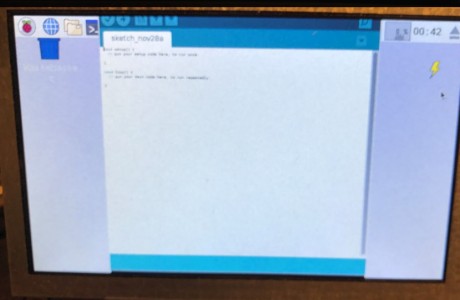
After some research and a little time solving the Raspberry Pi – Jessie with Pixel display issue I found a solution that resolves this issue as well.
I wrote an Instructable to document what is needed, so check it out if this is a issue for you.
Window size issue with Arduino IDE and RPi
Here are the results:

800 X 480 – 5″ HDMI display – Jessie with Pixel – resolution issue – Raspberry Pi March 16, 2017
Posted by rik94566 in 800 X 480 display, adafruit, aquaponic automation, aquaponics electronics, Balcony Garden, DIY aquaponics, Electronic Componets, indoor aquaponics, Instructables, IoT aquaponics, Raspberry PI, rik kretzinger, rik94566.add a comment

This display was purchased to allow a graphical interface element to the automation effort of aquaponic systems. So I was very happy to find this display and it could easily be integrated into the overall design with a very small footprint.
ADAFRUIT is quite clear that that this 5″ HDMI display will not work without changes to the “config.txt” file to set-up for the different display size. In this case 800 X 480 resolution. The documentation to make these changes is very good and works as documented.
THAT IS UNTIL A NEW RELEASE OF RASPBERRY PI OS —
As always technology never stands still. Advances are made almost daily when it comes to Raspberry Pi and the OS is no exception. In late 2016 a new upgrade was rolled out called “JESSIE” with Pixel. There was a lot of buzz about this new upgrade and it does look and perform much better over all. Once you upgrade or update there is no going back.
The problem with the “JESSIE” upgrade is that now the solution provide by ADAFRUIT for the 5″ HDMI display no longer worked very well and was unusable as a display on the Balcony Gardens.
A fix was needed, but since “JESSIE” was so new no one was really aware of this resolution issue and the resolution issue was not even being talked about on ADAFRUIT site or in the Raspberry Pi forums.
After a lot of searching and months later a solution was found.
Long story so I will not go into details of the issue, but have documented it all in an Instructable that can be found here:
Instructable – 800 X 480 5″ HDMI display – resolution issue
HERE IS THE FIX AND LINK TO THE SOLUTION:
Actual changes needed in the “config.txt” file for use:
In the file /boot/config.txt add the following text to the end of the file:
#increase HDMI signal strength
config_hdmi_boost=4
#remove black borders
disable_overscan=1
#set specific CVT mode
hdmi_cvt 800 480 60 6 0 0 0
#set CVT as default
hdmi_group=2
hdmi_mode=87
dtoverlay=ads7846,cs=1,penirq=25,penirq_pull=2,speed=50000,keep_vref
_on=0,swapxy=0,pmax=255,xohms=150,xmin=200,xmax=3900,
ymin=200,ymax=3900
dtoverlay=w1-gpio-pullup,gpiopin=4,extpullup=1
Save the config file and then do this: (see note below about this one)
sudo apt -get install xinput-calibrator
I have not tried using the above install command, because I was able to gain the results I needed without it. I believe like Auvy that sometimes less is more!
HERE IS THE LINK TO THE SOLUTION AS SHOWN ABOVE:
AMAZON SOLUTION – 5″ HDMI display – JESSIE – Pixel – resolution issue