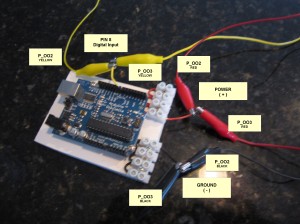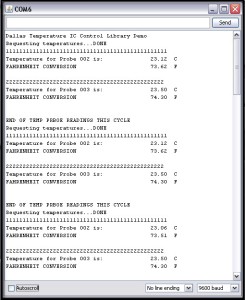THE BEST OF BOTH WORLDS — arduberry February 12, 2014
Posted by rik94566 in agponics.com, aquaponic automation, aquaponics, aquaponics electronics, arduino, DIY aquaponics, indoor aquaponics, indoor growing, IoT aquaponics, Raspberry PI.Tags: aquaponic automation, arduino, DIY aquaponics, electronics, hacks, indoor aquaponics, indoors aquaponics, IoT, rik kretzinger, sensor
5 comments
I have been reading about this product now for a while and finally thanks to J.C. Naumowicz got the link to check it out.
Here is the link:
https://www.kickstarter.com/projects/john-cole/arduberry-unite-raspberry-pi-and-arduino?ref=email
This solution takes care of a number of issues that are hard to solve with arduino or raspberry pi on there own. The two together are truly better together than as individual solutions.
Enjoy and support this effort if it is something you think will be a better solution for us all.
DS18B20 HEX code — move it to the sketch October 27, 2011
Posted by rik94566 in 1-wire, aquaponic automation, aquaponics, arduino, CEA, Controlled Environment Agriculture, DIY aquaponics, DS18B20, HEX code, indoor aquaponics, indoor gardens, indoor growing, One-wire, probe index, sensor, Sensor Hub, Stainless Steel Temp Probe, Temperature Probe.Tags: 1-wire, aquaponic automation, aquaponics, arduino, arduino sketch, automation, CEA, Controlled Environment Agriculture, DIY aquaponics, DS18B20, electronics, hacks, indoor aquaponics, indoors aquaponics, microcontroller, rik kretzinger, sensor, Temp Probe, Temperature Probe
2 comments
Now that I have the HEX code for each temp probe it is time to move it to the working sketch. I will be pulling the sketch from the one used at the hacktronics site.
http://www.hacktronics.com/Tutorials/arduino-1-wire-tutorial.html
Here is the code I pulled. I will work through it to make the changes I will need to make it fit my application.
Here is how I will change the HEX code part of the sketch:
DeviceAddress P-011 = { 0x28, 0xF4, 0x6B, 0x31, 0x03, 0x00, 0x00, 0xF2 };
DeviceAddress P-012 = { 0x28, 0xD8, 0x79, 0x31, 0x03, 0x00, 0x00, 0xC6 };
//DeviceAddress P-0XX = { 0xXX, 0xXX, 0xXX, 0xXX, 0xXX, 0xXX, 0xXX, 0xXX };
I will only start by testing out 2 probes
I will make these changes as well:
// start serial port
Serial.begin(9600);
// Start up the library
sensors.begin();
// set the resolution to 10 bit (good enough?)
sensors.setResolution(P-011, 10);
sensors.setResolution(P-012, 10);
//sensors.setResolution(P-0XX, 10);
and change here also:
Serial.print(“Probe 011 temperature is: “);
printTemperature(P-o11);
Serial.print(“\n\r”);
Serial.print(“Probe 012 temperature is: “);
printTemperature(P-012);
Serial.print(“\n\r”);
// Serial.print(“Probe 0XXtemperature is: “);
//printTemperature(P-0XX);
// Serial.print(“\n\r\n\r”);
}
DS18B20 HEX code — time to pull it off October 13, 2011
Posted by rik94566 in 1-wire, aquaponic automation, aquaponics, arduino, CEA, Controlled Environment Agriculture, DIY aquaponics, DS18B20, HEX code, indoor aquaponics, One-wire, sensor, Sensor Hub, Stainless Steel Temp Probe, Temperature Probe.Tags: 1-wire, aquaponic automation, aquaponics, arduino, arduino sketch, automation, CEA, Controlled Environment Agriculture, DIY aquaponics, DS18B20, electronics, hacks, indoors aquaponics, microcontroller, rik kretzinger, sensor, Temp Probe, Temperature Probe
6 comments
To accomplish this task 4 things are needed:
DS18B20 temp probe
4.7Kohm resistor
your arduino
sketch that will do the actual work for you.
WIRE USING A 3-WIRE CONFIGURATION:
I will be using the Sketch that I pulled down from hacktronics website — you can get there also.
http://www.hacktronics.com/Tutorials/arduino-1-wire-tutorial.html
Here is what the sketch will look when it is run:
THE LAST THING TO DO IS:
write the HEX code down somewhere so you do not forget it and make sure you know which probe the HEX code goes with.
SUGRU — makes a harness possible August 21, 2011
Posted by rik94566 in aquaponic automation, aquaponics, arduino, CAT 5 Cable, CEA, DIY aquaponics, DS18B20, Hacks, indoor aquaponics, indoor gardens, indoor growing, Rj45 connector, sensor, Sensor Hub, Stainless Steel Temp Probe, Standards, SUGRU, Temperature Probe.Tags: aquaponic automation, aquaponics, arduino, arduino sketch, automation, CAT 5 cable, CEA, Controlled Environment Agriculture, DIY aquaponics, DS18B20, electronics, hacks, indoor aquaponics, microcontroller, rik kretzinger, sensor, sugru, Temp Probe, Temperature Probe
add a comment
In order to connect up 5 DS18B20 temp probes and make sure all the wires and connectors work correctly took some effort. The fact that a pull-up resistor is required to take readings was an issue for me. I have been using 1/4 watt resistors and in tight spaces my resistor wires kept breaking off. So I needed a way to connect it all up and be protected. Sugru saved the day.
I showed you the end product as that is what most people are interested in. But it is important to understand how the end product was created.
Here is the starting point:
Spacing of the wires and resistor is a big issue here, as if the spacing is off the connectors will not fit into the holders correctly.
Next trick was to get 5 connections completed.
Now it is possible to continue testing my DS18B20 temp probes with more than 2 probes. This creation will allow me to build a temp probe hub using Cat 5 cable and RJ45 connectors. This harness will also make it possible to stay with my basic premise of being able to replace any component in my systems with in 5 minutes.
NEXT GOAL — Temp probe Hub (DS18B20 & RJ45) August 12, 2011
Posted by rik94566 in aquaponic automation, aquaponics, arduino, CAT 5 Cable, CEA, Controlled Environment Agriculture, DIY aquaponics, DS18B20, indoor aquaponics, indoor growing, Instructables, Rj45 connector, Stainless Steel Temp Probe, Temperature Probe.Tags: aquaponic automation, aquaponics, arduino sketch, CAT 5 cable, CEA, Controlled Environment Agriculture, DIY aquaponics, DS18B20, electronics, hacks, indoor aquaponics, indoors aquaponics, microcontroller, rik kretzinger, sensor, Temp Probe, Temperature Probe
4 comments
Here we go…. The goal here is to create a DS18B20 hub using RJ45 connections and have results displayed on a computer screen or LCD. I want to achieve the functionality of a PINPOINT Temp unit I am currently using. You can check it out here:
This unit allows you to see individual readings from each one of the probes you have connected and you also have the option to rotate through all the probes and see their values. The Pinpoint unit is limited to 4 probes and I know it is wireless, but that will come later. It is totally possible with arduinos and the things we are learning here.
When I get my hub working it will hold 5 probes and the analog button panel will display the correct temperature for the button pushed. Button 1 gives reading from probe 1 and so on. If all goes well, I will be able to hold down button 1 for about 3 seconds and then all temp probes values will be displayed in order starting with the first temp probe.
MANY THINGS TO WORK OUT:
- Sketch for analog button panel.
- Reading individual temp probe values using HEX code.
- Determine the resistor values needed when working with 5 probes. ( did a lot of research on this one)
- Will I need external power supply.
- Figure out how to connect my power wires and signal wires with the correct resistor and be strong enough to hold up to being bent without breaking the resistor wires ends.
If all goes well I will be able to create an Instructable so others can build their own DS18B20 hub and use them in any location that people want to track and drive control of enviroments with tempeture results.
So stay tuned it should be a fun and exciting fall….
Reading Two Temp Probes — DS18B20 June 14, 2011
Posted by rik94566 in aquaponic automation, aquaponics, arduino, CAT 5 Cable, DIY aquaponics, DS18B20, Hacks, indoor aquaponics, indoor gardens, indoor growing, Rj45 connector, sensor, Sensor Hub, Stainless Steel Temp Probe, Standards, Temperature Probe.Tags: aquaponic automation, aquaponics, arduino, arduino sketch, automation, CAT 5 cable, DIY aquaponics, DS18B20, electronics, hacks, indoor aquaponics, indoors aquaponics, microcontroller, Miles Burton, rik kretzinger, Temp Probe, Temperature Probe
2 comments
Reading two (2) DS18B20 Temperature Probes requires an added level of complexity. You need to have a sketch that will accommodate the addition Temp Probe and report out the readings. You need to be able to tell each Temp Probe apart and know which probe is being read and when. Using the RJ45 2 jack hub I constructed I added the 4.7K ohm resistors and wired up both sides of the hub. This is the same as the 3-wire configuration test and talked about in prior blog discussions.
Here is what the connections look like on the arduino side of the test.
Next I need to build out the arduino sketch that I have been using for testing of all my connections. Miles Burton talks about this in the code he supplies on his wiki regarding “Dallas Temperature Control Library”. It can be found here:
http://www.milesburton.com/?title=Dallas_Temperature_Control_Library
Knowing this I went to work to creating a sketch that could read 2 probes. So here is what I came up with.
/*
Testing Sketch to test 2 temp probes using DS18B20 IC for Stainless Steel probes.
Sketch was created by Miles Burton and changed to
display both C and F temperatures and 2 devices using the serial
monitor for display.
created on 06/01/11
by rik kretzinger version 2.1
*/
#include <OneWire.h>
#include <DallasTemperature.h>
// Data wire is plugged into pin 8 on the Arduino
#define ONE_WIRE_BUS 8
// Setup a oneWire instance to communicate with any OneWire
// devices (not just Maxim/Dallas temperature ICs)
OneWire oneWire(ONE_WIRE_BUS);
// Pass our oneWire reference to Dallas Temperature.
DallasTemperature sensors(&oneWire);
void setup(void)
{
// start serial port
Serial.begin(9600);
Serial.println(“Dallas Temperature IC Control Library Demo”);
// Start up the library
sensors.begin();
}
void loop(void)
{
// call sensors.requestTemperatures() to issue a global temperature
// request to all devices on the bus
Serial.print(“Requesting temperatures…”);
delay(1000);
sensors.requestTemperatures(); // Send the command to get temperatures
Serial.println(“DONE”);
delay(1000);
Serial.print(“111111111111111111111111111111111111111111111111”);
Serial.println();
Serial.print(“Temperature for Probe 002 is: “);
Serial.print(sensors.getTempCByIndex(0)); // Why “byIndex”? You can have more
// than one IC on the same bus.
// 0 refers to the first IC on the wire.
Serial.println(” C”);
Serial.print(“FAHRENHEIT CONVERSION “);
Serial.print(((sensors.getTempCByIndex(0)*1.8)+32)); // test this line
Serial.println(” F”);
Serial.println();
Serial.print(“22222222222222222222222222222222222222222222222”);
Serial.println();
Serial.print(“Temperature for Probe 003 is: “);
Serial.print(sensors.getTempCByIndex(1)); // Why “byIndex”? You can have more
// than one IC on the same bus.
// 0 refers to the first IC on the wire.
Serial.println(” C”);
Serial.print(“FAHRENHEIT CONVERSION “);
Serial.print(((sensors.getTempCByIndex(1)*1.8)+32)); // test this line
Serial.println(” F”);
Serial.println();
Serial.println();
Serial.print(“END OF TEMP PRBOE READINGS THIS CYCLE”);
Serial.println();
}
I have my probes indexed as P002 and P003. Knowing this the sketch calls out device (0) first probe (P_002) read and device (1) being the second device (P_003) being read. So you need to know which is which. This is because the library starts the device at “0” and build up from there, so the next one read will be “1”, the next one is “2” and so on. I think you get the idea.
Here are my results from running the above sketch:
LAST sensor found — June 12, 2011
Posted by rik94566 in aquaponic automation, aquaponics, arduino, Arduino Your Environment, DIY aquaponics, DO sensor, general, Hacks, indoor aquaponics, indoor gardens, indoor growing, Links, sensor, Sensor Hub, Standards.Tags: aquaponic automation, aquaponics, arduino, arduino sketch, automation, dissolved oxygen sensor, DIY aquaponics, DO sensor, electronics, hacks, indoor aquaponics, indoors aquaponics, microcontroller, rik kretzinger, sensor, Steve Spence
2 comments
Since I have been on my aquaponic automation quest I have been looking for all the components to make a aquaponic control unit. Today catching up on my BLOG reading I ran across the last senor I needed to finish the feature set. It is the DO (dissolved oxygen) sensor. It is a nice to have functionality and one of the core measurements I want on my dashboard to monitor my aquaponic units. Finding the sensor in one thing, but to find it and have a reference as to how to connect it up with an arduino is golden. Now I will have to research out where to buy the sensor and find the time to test it and play with getting it to work. When I know all there is about the sensor and the code needed to get working, I can then incorporate it into a working controller unit. Here is the blog reference to the DO sensor.
Looking for a way to detect dissolved oxygen levels? If you raise fish, this and a ph sensor are two important things to monitor (and of course, temperature), and an Arduino is the ideal platform to build upon. The Sensorex DO1200 ($139) outputs a <1mv – 54 mv signal indicating DO levels. Use
analogReference(INTERNAL1V1) to set the top of the input range to 1.1v.
Connect it to one of your analog pins. Very simple to read, just like a potentiometer.Subscribe to Green Trust Sustainability & Renewable Energy by Email
10,000 views surpassed on Instructables June 11, 2011
Posted by rik94566 in aquaponic automation, aquaponics, arduino, CAT 5 Cable, Crop, DIY aquaponics, DS18B20, Float Sensor, Float Switch, general, Glow Panel 45, Gravity feed valves, Hacks, indoor aquaponics, indoor gardens, indoor growing, Instructables, LED growing, LED lights, plumbing, POW-Rduino, Rj45 connector, sensor, Sensor Hub, Stainless Steel Temp Probe, Standards, sunshine systems, Suppliers, Temperature Probe, Yield Results.Tags: aquaponic automation, aquaponics, arduino, arduino sketch, CAT 5 cable, DIY aquaponics, DS18B20, electronics, float sensor, hacks, indoor aquaponics, indoors aquaponics, microcontroller, rik kretzinger, sensor, Temp Probe, Temperature Probe
1 comment so far
I have written 3 instructables over the last 2 years. I have just gone over 10,000 views. Never thought I would every have had that many views with only 3 instructions. Always good to know people are interested in what I am interested in.
SUGRU – fills in the holes June 7, 2011
Posted by rik94566 in aquaponic automation, aquaponics, CAT 5 Cable, DIY aquaponics, DS18B20, Float Sensor, Float Switch, Hacks, Home Depot, indoor aquaponics, indoor gardens, indoor growing, Rj45 connector, sensor, Sensor Hub, Stainless Steel Temp Probe, Standards, SUGRU, Suppliers, Temperature Probe.Tags: aquaponic automation, aquaponics, arduino, automation, CAT 5 cable, DIY aquaponics, DS18B20, electronics, float sensor, float switch, hacks, indoor aquaponics, indoors aquaponics, microcontroller, rik kretzinger, sensor, Temp Probe, Temperature Probe
1 comment so far
Now that I have working Sensors on a standardized connection platform (CAT 5 & RJ45). I need to figure out how to use off the shelf housings that will be plug-n-play for my aquaponic units. The problem is that nothing is water resistant and they all have lots of openings. That is because most if not all are for indoor use. All the outdoor options are to large for my applications. So I went with a standard indoor 2-Port QuickPort I purchased at Home Depot.
With a little help from SUGRU I was able to fill in the holes and can now mount the completed unit on my aquatubes. This will allow me to cover all my sensor connections and transition over to RJ45 connectors.
Here is what I started with:
Here is what it looked like before assembly:
Here is the completed assembly:
How the openings match-up:
Now I am ready to connect up the sensors and mount the completed assembly on the aquatubes hook-up my CAT 5 and I am ready to sense all inputs. O yes, I need some White SUGRU to make it look better. I am placing my order today!
RJ45 Sensor Hub June 7, 2011
Posted by rik94566 in aquaponic automation, aquaponics, arduino, CAT 5 Cable, DIY aquaponics, DS18B20, Float Switch, Hacks, indoor aquaponics, indoor gardens, indoor growing, sensor, Sensor Hub, Standards, Temperature Probe.Tags: aquaponic automation, aquaponics, arduino, arduino sketch, automation, CAT 5 cable, DIY aquaponics, DS18B20, electronics, float sensor, float switch, gravity feed valves, hacks, indoor aquaponics, indoor growing duckweed, indoors aquaponics, microcontroller, rik kretzinger, sensor, Temp Probe, Temperature Probe
2 comments
Now that I have established my standard for sensor connections I will need build the hub to hook up the sensors. So I build a 2 connector RJ45 jack hub to test the sensors that I build. This hub will allow me to test different sensor configurations and arduino sketches for test sensors as I develop them.
Here is what it looks like.
I have marked the terminals on both ends so there can be no confusion as to what connections are being used. Make sure you have test all the connections with your multimeter. That way you know for sure everything is working before you start testing situations with sensors.